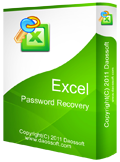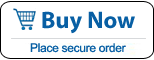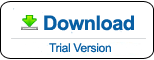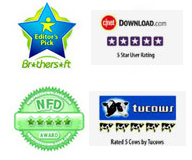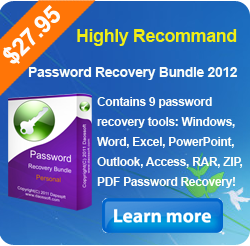How to Unlock Password Protected Excel File and Unprotect Workbook/Sheet/Cells
Forgot/Lost your Excel password and cannot open/edit your workbook? In fact, there are three types of password in Excel 2007, 2010, 2013, 2016 file: openning, cells and workbook password.
Excel openning password can help protect your Excel file from unwanted access and prevent anyone to view content of the Excel file.
Excel sheet/cells password can prevent people from editing locked cells or making formatting changes.
Excel workbook password will keep others from making structural changes to your workbook such as moving, deleting or adding sheets.
This tutorial will show you how to unlock a Excel file which is protected with three types of password and then you can easily open your password protected Excel file for editing content and making changes to your workbook.
Part 1: Unlock Password Protected Excel xls File without Password - Remove Openning Password
Part 2: Unlock Excel xls/xlsx File by Recovering the Openning Password
Part 3: Unlock Protected Excel Sheets, Cells without Password
Part 4: Unlock Password Protected Excel Workbook without Password
No matter which version of Microsoft Excel you are using, such as Excel 2016, 2013, 2010, 2007, 2003, 2000, XP, this guide will help you out in unlocking any Excel file's password.
Part 1: Part 1: Unlock Password Protected Excel xls File without Password - Remove Openning Password.
The fastest way to unlock Excel password is simply clear the password and then you can open your password protected Excel file without password. Excel Password Eraser is the fastest Excel password remover which can help clear a Excel openning password instantly, but it only works for xls file which created in Excel 2003/2000/XP. Let's see how to use Excel Password Eraser to quickly unlock your protected Excel workbook and then open your encrypted Excel file without password.
1. Download Excel Password Eraser and install on your computer. It is small but very powerful.
2. Run the program, click "Open" button to import your protected Excel xls file.

3. Click "Remove Password", the program will clear the file's password in seconds!

4. When it prompts you that the file has been decrypted successfully. Click "Open" to open your Excel file without password.

Part 2: Unlock Password Protected Excel xls/xlsx File by Recovering the Openning Password
.This is currently the best Excel password recoveyr tool on the net. It can help recover any Excel file's password in fast way. It works for xls and xlsx file encrypted in Microsoft Excel 2016, 2013, 2010, 2007, 2003, 2000, XP etc. Now follow the step-by-step guide to unlock a protected Excel workbook by recovering the file's password fast. More useful functions you can try yourself.
1. Free download Excel Password Rescuer and install it on your computer.
2. Add your Excel file which you want to unlock:
Click "Open" button (or select the "File | Open File" menu item).
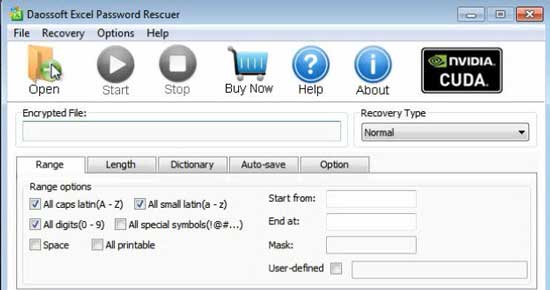
Select your target file and click "Open".

3. Choose an attack solution from pull-down list.
There are four attack solutions in this program can help recover a Excel password in the fastest speed: Brute-force Attack, Mask Attack, Dictionary Attack and Smart Attack.You can choose one to meet your needs.

4. Click "Start" button to recover the Excel file's password.

5. For a moment, the Excel file’s password will be recovered and shown to you, copy it and click OK.

6. Now you can open your password protected Excel worksheet with the recovered password! Now praste your password and click OK to open your Excel file.

Part 3: Unlock Protected Excel Sheets or Locked Cells on MS Excel 2016/2013/2010/2007
In Office Excel 2007-2016, users can add a password to prevent unwanted changes from others by limiting their ability to edit. For example, you can prevent people from editing locked cells or making formatting changes.
Option one: If you rememver the password, just to unlock the sheets and cells as follow:
1. Open your Excel file whose sheet and cells was protected with a password, click Review from menu bar and select Unprotect Sheet.

2. When a dialog pops up, type in your password and click OK. Don't forget to save your workbook after unlicking.

Option two: If you want to unlock protected Excel sheets and cells when you forgot the password, do as follow:
1. Open your Excel file whose sheet and cells was protected with a password. Click on the top left corner to select all cells, right-click and select copy.

2. Create a new blank Excel file, open it and paste the copied content on the new workbook. Save your new workbook. So you can open and make changes on this new Excel file without any password as it is a copy of your old file.

Part 4: Unlock Password Protected Excel Workbook without Password
In Microsoft Office 2007, 2010, 2013, 2016, 2019, you can create a password to keep others from making structural changes to your workbook, such as moving, deleting or adding sheets.
Option one: If you know the password for the protected workbook or sheet, removing protection is a matter of seconds and then you can add, delete and move any book on the protected Excel file.
1. Open your Excel file whose workbook was protected with password, click Review menu and select Protect Workbook.

2. When a password dialog appears, type in your password and click OK. All workbooks in the Excel file will be unprotected.

Option two: If you forgot the password to protected workbook, follow steps bellow to unlock all workbooks without password!
1. Open your Excel workbook which is protected with a password. Click on the top left corner to select all cells, right-click on the cells and select copy.

2. Create a new blank Excel file, open it and paste the copied content on the new workbook. Save your new workbook. So you can open and edit the new Excel file without any password as it is a copy of your old file and there is no protection.

In a word, if you can open a password protected Excel file, you will be able to unlock sheets, cells and workbook without password via coping the content. If you forgot openning password to your Excel xls/xlsx file, you will need to use Excel Password Rescuer to recover the password firstly and then you can edit sheets/cells or make changes to the workbook.
What's Next:
You May Also Like:
All-in-one password recovery tool contains nine powerful password recovery program including Windows, Excel, Word, Access, PowerPoint, Outlook, RAR/WinRAR, ZIP/WinZIP, PDF Password Rescuer.
Excel Password Eraser can help open a password-protected Excel document by remove its "open" password and restriction in seconds (often instantly). Regardless how long and complex the password is.