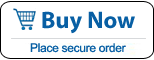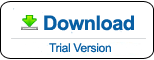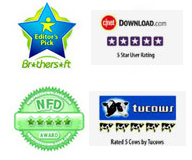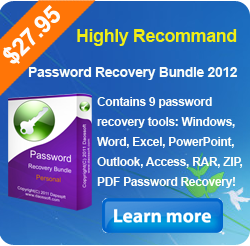Windows 8 Password Recovery - Recover Windows 8.1/8 Admin Password
Frequently asked questions from Windows 8.1, 8 users:
1. If I have forgotten my Windows 8 admin password, how do I get back into my system?
2. I forgot my laptop password Windows 8.1, how do I do?
3. Forgot windows password and have no reset disk! Is there another way to reset administrator password on Windows 8?
4. How can i reset my Windows 8 administrator password if it is the only one user account on my Windows 8?
This is said that many people may lose their Windows 8.1/8 password for a variety of reason. Maybe they have a long holiday, someone change their password unauthorized, install several Windows system in one computer and confuse the passwords and so on. However, what can we do when we meet this common problem? The first thing we often do when we forgot Windows 8 password is asking a computer expert for help. In fact, it is not so troublesome to reset a forgotten Windows 8 admin password. This article will show you the best solution, Windows Password Rescuer, for Windows 8 password recovery.
Windows Password Rescuer Advanced is a useful password recovery tool which not only can recover Windows 8.1/8 login password, but also recover any user account password for Windows 10, 7, Vista, XP, Windows server 2019, 2016, 2012, 2008, 2003, 2000 etc.
How it works? It is very simple, just need to create a Windows password recovery disk with Windows Password Rescuer Advanced, then you can use the disk to recover password on your locked Windows 8 machine.
Section One: Create a Windows password recovery disk on an available computer.
1. Download Windows Password Rescuer Advanced and install it to the computer.
2. Insert a blank CD/USB flash drive to the computer. Run the software and choose appropriate media type.

3. Select the drive name from pull-down list an then click Begin Burning button.

NOTE: This action will make your USB drive be formatted and all your data in it will be lost. You'd better provide one with nothing in it.
4. Burning completed successfully, transfer the disk to your locked computer.
Section Two: Reset Windows 8.1/8 Administrator and Other User Password
5: Insert the Windows password recovery disk to your locked computer and set the computer boot from CD/USB. Just do like this: Press BIOS Entry Key immediately when you start/restart the computer to get into the BIOS SETUP table. Find out Boot Sequence option, select CD/USB for the first boot device. Save new setup and exit, the computer will restart and boot from your recovery disk.
6. Windows Password Rescuer Advanced run automatically and display a friendly interface.

7. Click your target user account from user list and click Reset Password button to reset its password.

8. The password will be removed and show blank. Then click Reboot button.

9. When a confirm message pops up, remove your recovery disk and then click Yes. The computer will restart and then you can login that user account without password.

What's Next:
You May Also Like:
All-in-one password recovery tool contains nine powerful password recovery program including Windows, Excel, Word, Access, PowerPoint, Outlook, RAR/WinRAR, ZIP/WinZIP, PDF Password Rescuer.
Windows Password Rescuer Personal
Windows Password Rescuer Personal can help recover local administrator and user password for Windows 10, 8.1, 8, 7, Vista, XP, 2000. Create new admin account to Windows without logging.