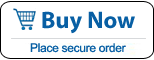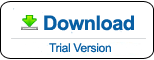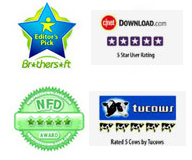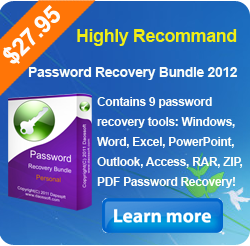How to Reset Administrator Password in Windows Server 2016
Forgot/Lost Windows server 2016 administrator password and totally locked out of your server computer?
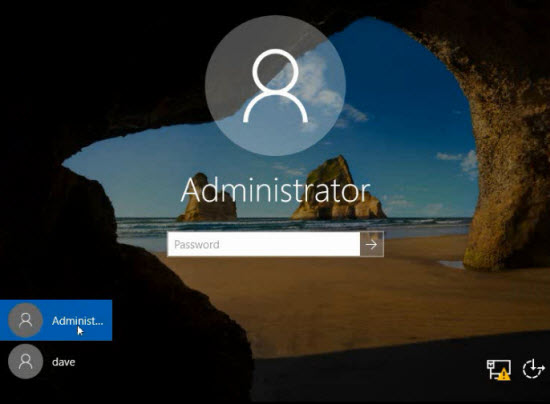
Take it easy, it is easy now to reset Windows server 2016 local/domain administrator password without logging in or admin privileges. All you need is log on another computer to use Windows Password Rescuer Advanced to create a password recovery disk with CD/DVD/USB flash drive.The password recovery disk is powerful that it can help you reset forgotten local/domain administrator password easily for Windows 2019/2016/2012/2008/2003 and Windows 10/8.1/8/7/Vista/XP.
This tutorial shows you how to reset Windows server 2016 local administrator password with USB flash drive. To reset domain administrator password is the same as this guide.
Secttion One: Create a Windows password recovery disk on another computer.
You can create a Windows password recovery disk with CD/DVD/USB flash drive. A USB flash drive is recommended as it is easy to use. Follow the steps:
Step 1: Log on another computer, download and install Windows Password Rescuer Advanced.
Step 2: Plug in your USB flash drive and launch the software.Click USB Device button.
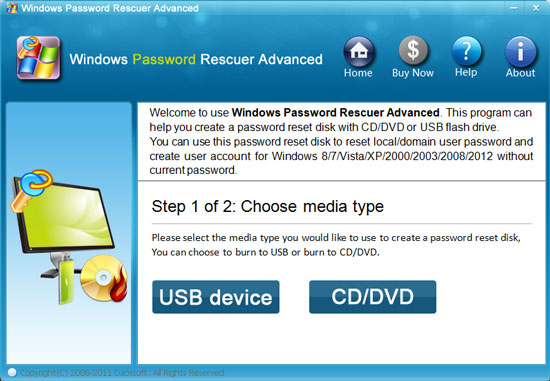
Step 3: Select your USB flash drive from pull-down list and then click Begin Burning.
Step 4: When successfully complete burning, unplug your USB and transfer it to your Server computer..
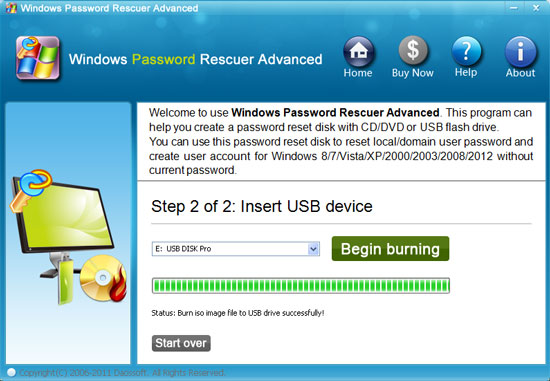
Section Two: Reset Windows server 2016 local/domain administrator password.
Please follow the steps bellow to reset your lost administrator password no matter what type of the account is, it is available for both local and domain accounts password recovery on Windows Server 2016.
Step 1. Plug in the Windows password recovery disk to your locked computer.Note that if you want to reset a domain administrator password, this task must be completed on the server computer where Active Directory Control Center is in.
Step 2. Set the computer to boot from USB device by changing device boot order in BIOS SETUP.
Step 3: Reset Windows local or domain admin password with several clicks.
Computer boots from the Windows password recovery disk. Wait for a moment, Windows Password Reset Advanced will start automatically and display a friendly interface for you.
1. Select Windows server 2016 by clicking it in list.
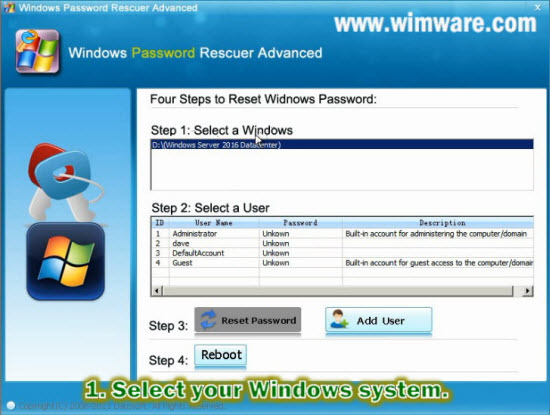
2. Click Administrator account from users list. All local user accounts of Windows server 2016 will be displayed. Note: When Windows Password Rescuer starts, all local user accounts of Server 2016 will be displayed. For domain password reset, only domain administrator will be displayed and other domain members are hidden.
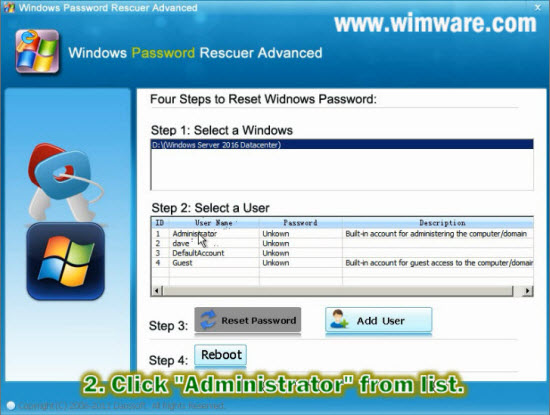
3. Click Reset Password. When a confirm massage pops up, click YES.
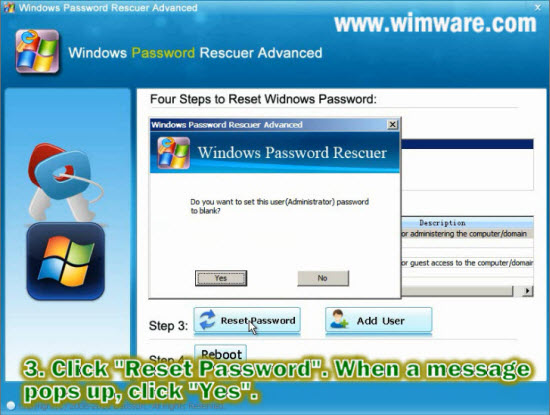
4. The administrator's password will removed and shown "blank".
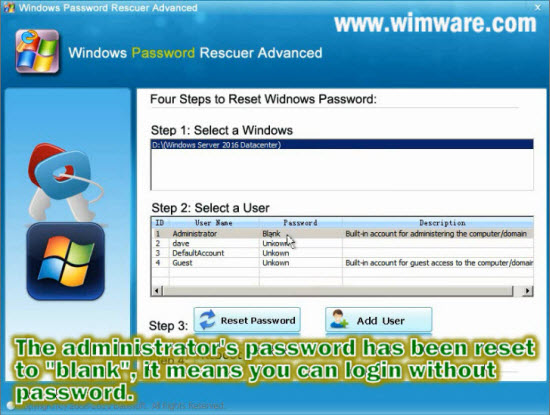
5. Click Reboot button to restart your computer. When a confirm message pops up, unplug your Windows password recovery disk(your USB) first, and then click Yes to restart.
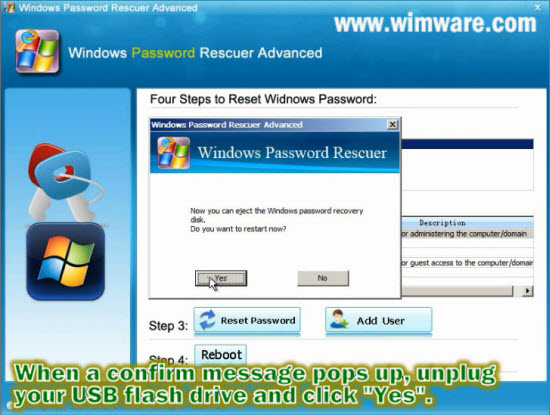
6. After restarting, you can log in your Windows server 2016 as administrator without password. Please create a strong password again to protect your computer from unauthorized access..
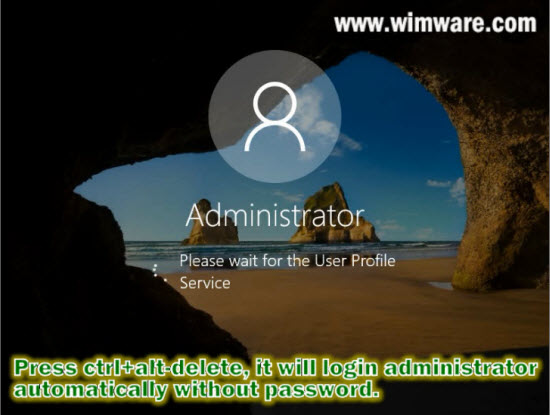
What's Next:
You May Also Like:
All-in-one password recovery tool contains nine powerful password recovery program including Windows, Excel, Word, Access, PowerPoint, Outlook, RAR/WinRAR, ZIP/WinZIP, PDF Password Rescuer.
Windows Password Rescuer Personal
Windows Password Rescuer Personal can help recover local administrator and user password for Windows 8.1, 8, 7, Vista, XP, 2000. Create new admin account to Windows without logging.