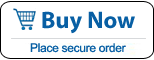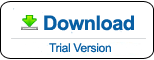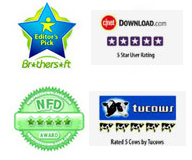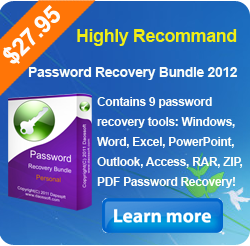How to Recover Lost Windows 10 Administrator Password
Frequently asked questions from Windows 10 users:
1. How do I log into my Windows 10 computer if I forgot the password?
2. I forgot my laptop password Windows 10. How to recover lost admin password in Windows 10 without losing data? I don't want to factory reset my Windows 10.
3. Forgot windows 10 password no reset disk and I have no other admin account, how to regain access to my computer?
4. How to recover a lost Windows 10 administrator password with USB flash drive?
This article will give you a workable solution to resolve these problems. It will show you how to recover Windows 10 administrator password by using Windows Password Rescuer Personal.
This is a useful Windows password recovery tool which can help recover lost administrator password for Windows 10, 8.1, 8, 7, Vista, XP without losing any files or settings.To accomplish this task, you will need another computer and a USB flash drive and then follow the steps bellow.
Section One: Create a Windows password recovery disk on another computer.
1. Download Windows Password Rescuer Personal and install it on the computer. Plug in a blank USB flash drive to the computer. Run the software and choose "USB device".
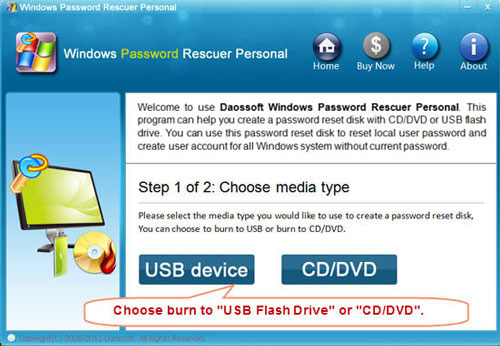
2. Select your USB flash drive from pull-down list and then click Begin Burning button.
The burning process will be completed fast, unplug your USB and transfer it to your locked computer.
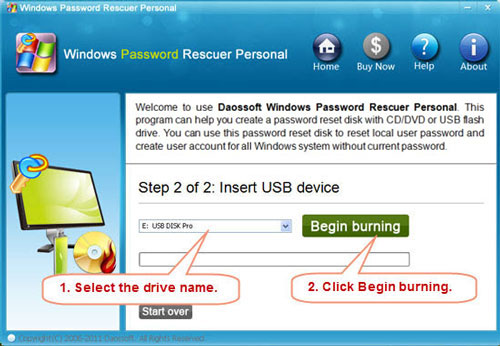
Section Two: Recover Windows 10 administrator password with the USB flash drive.
1. Plug in the burned USB disk to your locked computer and set the computer to boot from USB. Start your Windows 10 computer and press F12/Esc (Boot Options entry Key) as soon as possible to open Boot Option Menu.
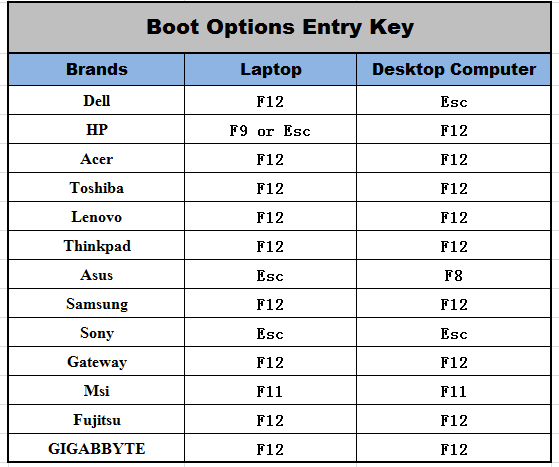
2. Select USB HDD and press Enter key to boot your computer from USB flash drive.

3. Windows Password Rescuer Personal will run automatically and all user accounts of Windows 10 will be shown in list.
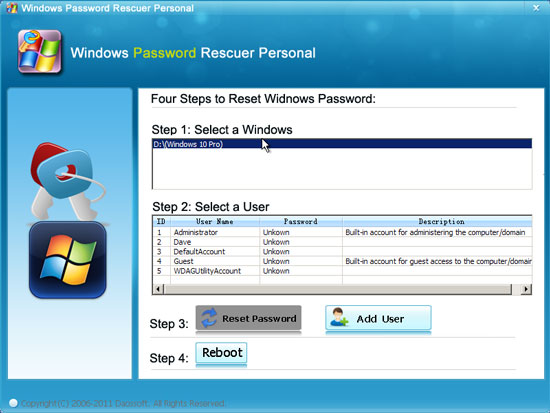
4. Click administrator account from list.
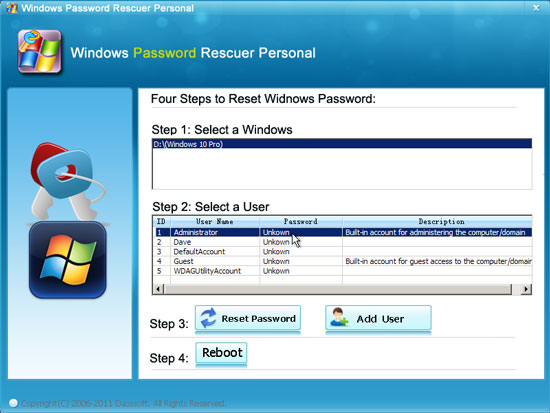
5. Click Reset Password, when a message pops up, click Yes.
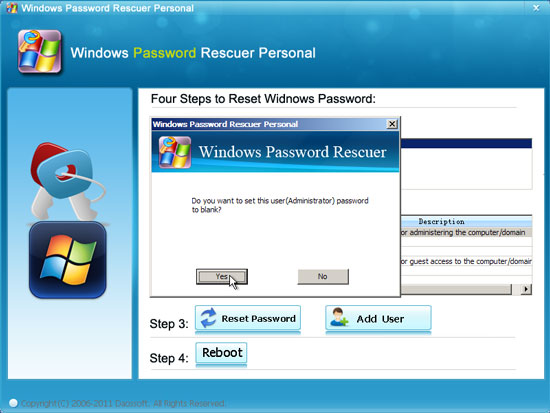
6. The administrator's password will be removed and show blank.
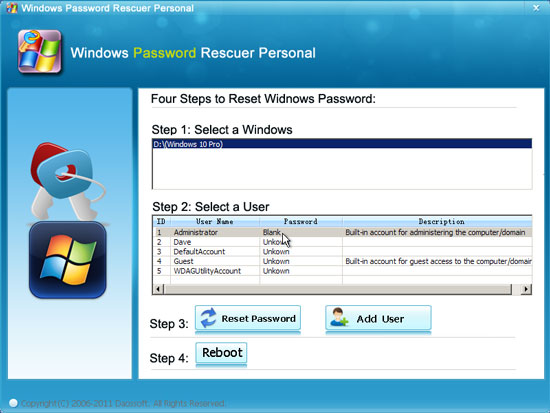
7. Click Reboot button, when a confirm message pops up, unplug your USB flash drive and then click Yes.
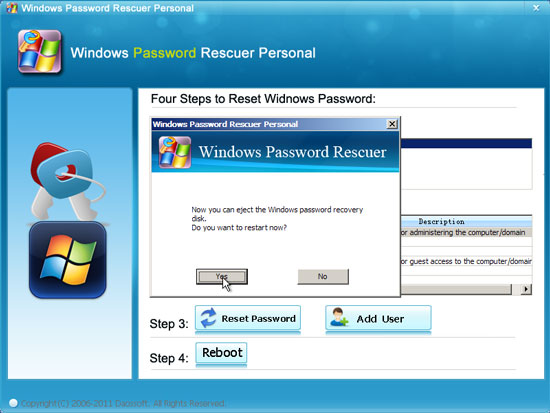
8. The computer will restart and then you can login Windows 10 as administrator without password.
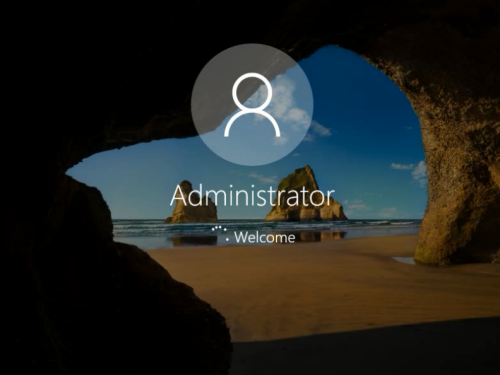
This is one of the best way to reset or recover forgotten Windows 10 password. It works perfectly on any brand of computer such as Dell, HP, Acer, Toshiba, Lenovo, Samsung, Sony, Gateway, Fujitsu, Asus etc. From now on, you don't need to re-install your Windows 10 or factory reset your computer when forget or lost your admin password.
What's Next:
You May Also Like:
All-in-one password recovery tool contains nine powerful password recovery program including Windows, Excel, Word, Access, PowerPoint, Outlook, RAR/WinRAR, ZIP/WinZIP, PDF Password Rescuer.
Windows Password Rescuer Personal
Windows Password Rescuer Personal can help recover local administrator and user password for Windows 10, 8.1, 8, 7, Vista, XP, 2000. Create new admin account to Windows without logging.