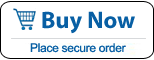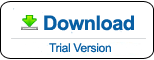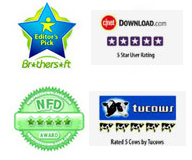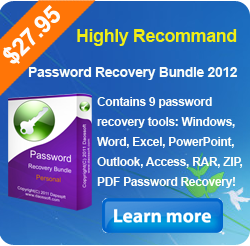How to Reset or Recover Windows Vista Password If Forget It
What can we do if forgot Windows Vista password and cannot log on? You may need to reset forgotten password to regain access to your computer. There are five secure and practical ways can help reset or recover lost Windows Vista admin and user password without losing data.
Method 1. If you forget your user account password in Windows Vista, you'll need to get someone with an administrator account on the computer to help you reset the password. or you can login another admin account to use Command Prompt to easily reset your lost password without knowing it. Detailed steps can be found in the following link: How to crack Windows Vista password by using Command Prompt with administrative privileges.
Method 2. If you have created a Windows Vista password reset disk (or the password reset information stored on another type of removable media, such as a USB flash drive), you can use it to reset forgotten password on the welcome screen. Please learn how to reset forgotten Windows Vista password with password reset disk.
Method 3. If you don't have a password reset disk and there is no any other administrator account on your computer, do I need to reinstall the system? The answer is "No", it's not even that hard. You can use a Windows Vista installation disk find out the cmd.exe to reset any user account's password without losing data. Step-by-step guide reguarding on reset Windows Vista admin password with CMD.
Method 4. If you don't have the things mentioned in 1 to 3, there is another available way for you to unlock your Windows Vista computer by removing admin password. Offline NT Password Editor, a useful program to reset or clear Windows password without losing data. Read more about how to use OfflineNT Password Editor to remove Windows Vista administrator password.
Method 5. If all tips mentioned above cannot help you out, you can choose a Windows password recovery tool, Windows Password Rescuer Personal, to recover lost Windows Vista password with a USB flash drive. It also works for Windows 10/8.1/8/7/Vista/XP! Please follow the steps bellow. It is very easy!
Windows Password Rescuer Personal is an available way to recover your forgotten/lost Windows 10, 8.1, 8, 7, Vista, XP, 2000 local administrator and user password with CD/DVD or USB Flash Drive.
If your computer is on a domain, only your network administrator can reset your password. Or you can use Windows Password Rescuer Advanced to reset the password on the Server Computer. It can reset forgotten domain administrator and user password on Windows server 2019/2016/2012/2008/2003/2000.
Here I will show you how to recover Windows Vista administrator password with a USB falsh drive. This is currently the fastest way for Windows Vista password recovery if you have no other choice.
Step 1: Create a Windows Vista Password Recovery Disk on another computer.
Purchase Windows Password Rescuer Personal, then you will recieve an email with retail version.Download the retail version and Install it.
1. Run the software and plug a USB flash drive. Choose USB Device.
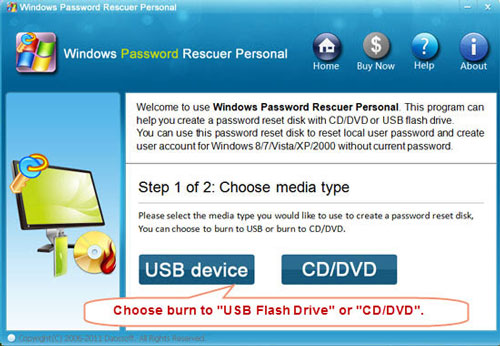
2. Select your USB drive name from pull-down list, click Begin Burning to start burning.
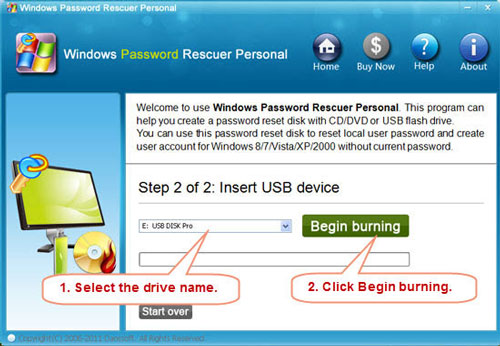
After successfully complete burning, often half minute to finish it. Transfer the USB flash drive to your "locked computer" to reset Windows Vista administrator password.
Step 2: Plug the USB flash drive to your locked computer, boot the computer from USB.
This is a simple but important step to complete Windows Vista password recovery task. There are some differences on Boot Order Setup in different computers. Please refer to How to boot from USB drive.
When you save the new setup, your computer will restart automatically and boot from the recovery disk.
Step 3: Reset Windows Vista administrator password by a few cliks.
When computer restarts and boot from USB, Windows Password Rescuer Personal will run and display a friendly interface. Follow these clicks:
1. Click Windows Vista from system list.
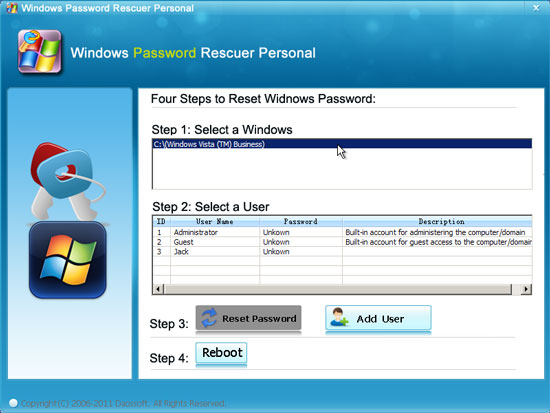
2. All user accounts of Windows Vista will be displayed. Click a user account which you want to reset its password. Here we select Administrator.
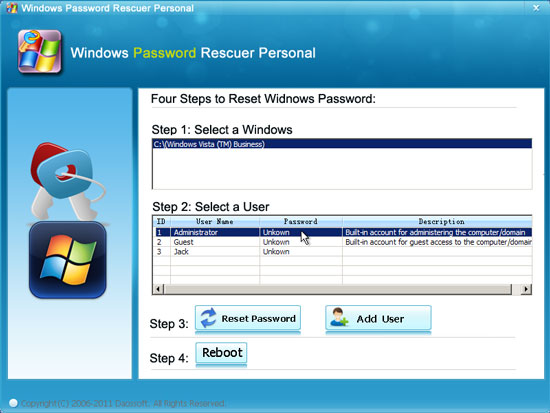
3. Click Reset Password. When a confirm message appears, click Yes. You can reset other users password as well.
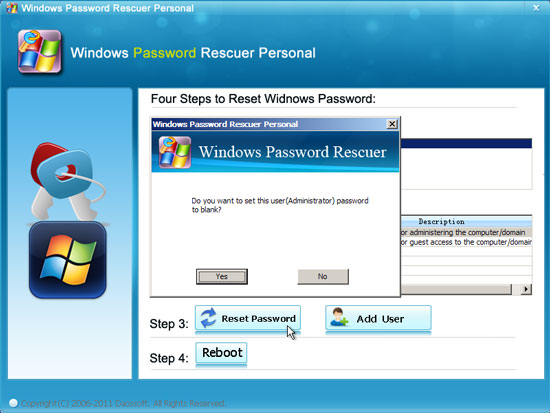
Administrator password has been removed and show blank.
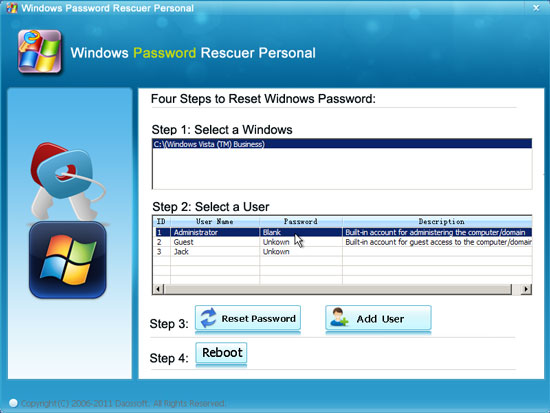
4. After resetting password successfully, click Reboot. When a confirm message pops up, remove your Windows password recovery disk first (important!), and click Yes to restart your computer.
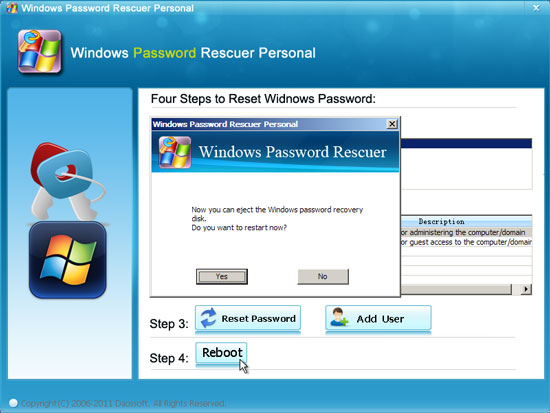
After restarting, you can login Windows Vista as Administrator without password. Please note that all user accounts shown in list including any disabled accounts. The disabled account will be enabled when you successfully reset its password with WIndows Password Rescuer Personal. It means that the disabled account will appear on your login screen if there is no any other admin account on your computer and you can login it without password after resettng its password. So this is a useful way to recover Windows Vista login password without limitations. All you need is only a CD/USB.
What's Next:
You May Also Like:
All-in-one password recovery tool contains nine powerful password recovery program including Windows, Excel, Word, Access, PowerPoint, Outlook, RAR/WinRAR, ZIP/WinZIP, PDF Password Rescuer.
Windows Password Rescuer Advanced
Windows Password Rescuer Advanced can help recover local and domain administrator and user password for any version of Windows system. Create new admin account to Windows system without logging.